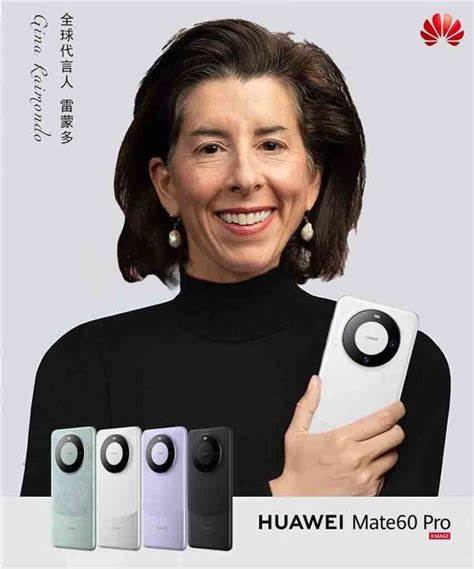- cross-posted to:
- programmer_humor@programming.dev
- cross-posted to:
- programmer_humor@programming.dev
CTRL+R
Or if you are not sure what it was at all: history
Ctrl-r was right there.
Or sometimes
historyif I can’t remember at all.Oh my bad, two other people said that too I was just excited
It’s either this or
history | grep 'some-command'.Me with git pushes: up up up, enter x3. Like 6 times a day.
ctrl+r is your friend :)
Not me using Linux for 15 years and just learning you can search through previous commands…
I hope I’m not blowing your mind when I tell you that you can grep .bash_history?
Easy there wizard. In my defense I don’t hang out in a terminal all that much anymore.
With only three up presses, it would probably be faster than ctrl+r
Just make some aliases and scripts you lunatic.
history!982lsWhy would I type out this command that’s six whole keystrokes long when I can save time by pressing ‘up’ twenty times instead?
Don’t call me out like that lol. Also Atuin is pretty cool for this as you are showed a list of the commands used when you press ⬆️.
You forgot a couple down arrows for when you overshoot.
If you’re in this picture try using fzf and backwards search, much more effective, hell even without fzf.
Some of you haven’t read the bash manual and it shows.
Blow your mind to know about bang patterns. You’ve used !! but do you know about !$?
The command you want is in the buffered history of a still running terminal that’s doing something you don’t want to close 💀
Introducing:
fishAnd then you just need to remember the first letters of the previously typed command
Look up
history-search-backwardin your favorite bash/readline manual.Yup, I started using fish a while back and autocomplete is what kept me on it. The best part is that it’s contextual based on the folder you’re in.
🐟🐟🐟
🚫
If you haven’t, try McFly - is a much better backwards / history search in the shell.