I’m a Windows user of all life. But I love Linux. And these last two years after so many time I started learning it in deep . But one thing is bugging me is that I am those persons that has bad times remembering names, words… imagine commands… Even after using it so much I remember some basics but I’m struggling a lot and I have to go back to notes constantly to do some basic operations. Even worst after trying multiple distro from from different upstreams that commands are … Different. What would be your recommendations to help me. Are there tools to help this issue ? My guess is that A LOT of people happens the same. And it’s one of the reasons Linux has such a slow adption . Because is excellent and full of capabilities.
Idea 1:
Print out some of the various CLI cheat sheets and pin them to your wall by where you work on your computer.
Maybe this one:
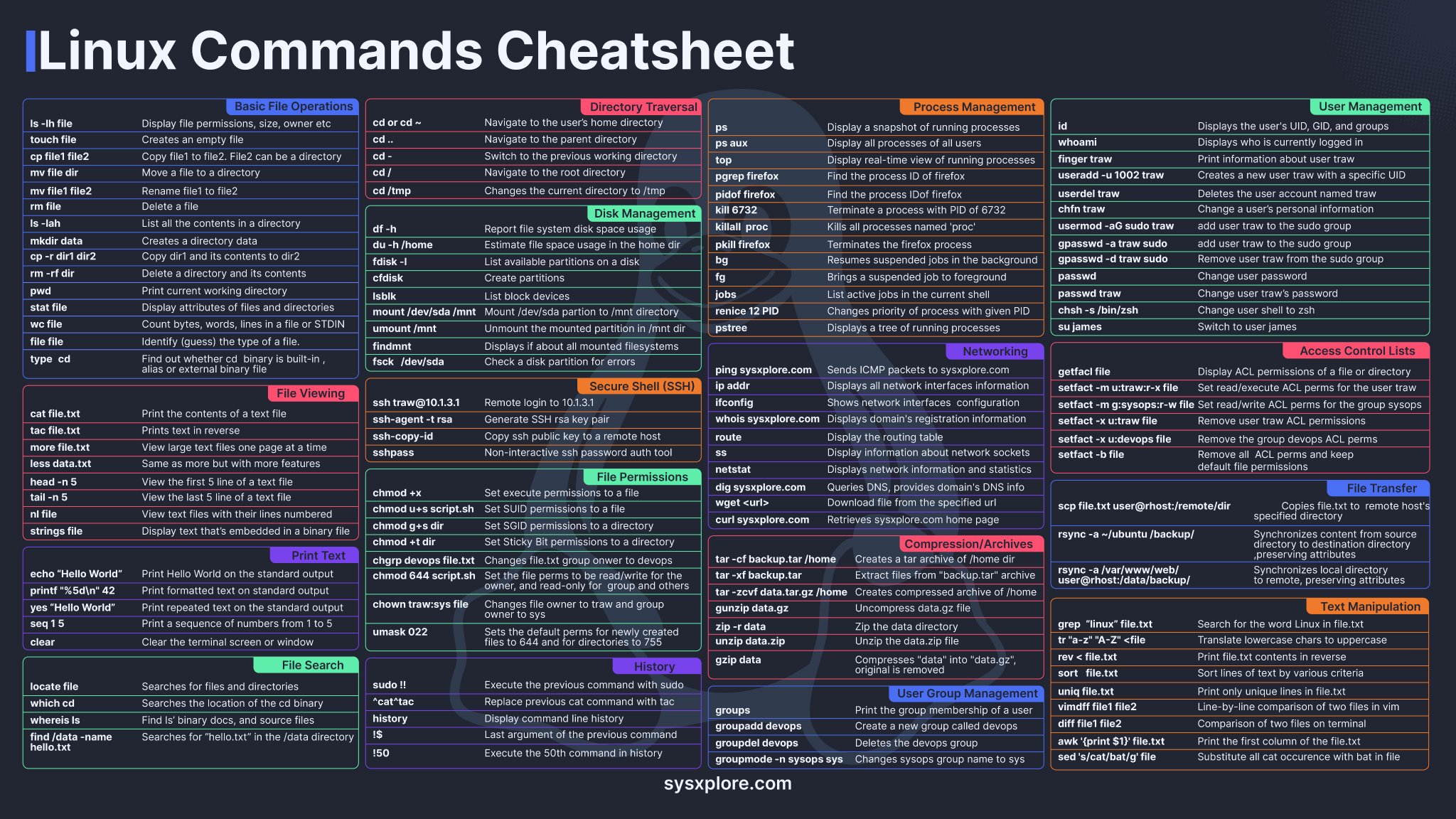
Then, print a page with commands you commonly use, either with more complex syntax or that aren’t on the sheet. (Like, “ls” is on there, but “ls -s -h” is not, for example.
Idea 2:
Write bash scripts to automate some of your commonly used tasks. Comment them. Imagine someone else is going to have to use them, even if you’re the only one who’s ever going to look at them. Not only will this help you learn lots of commands and force you to describe what they do (which will help you retain the information), it will be there as a record of how it works that you can go back and look at months or years later, to remind yourself how to do something.


