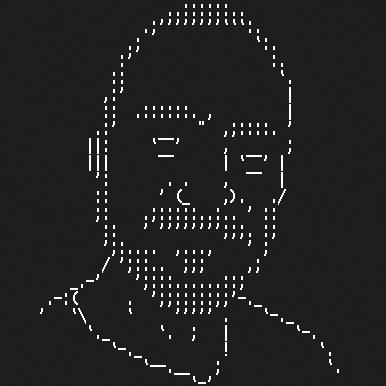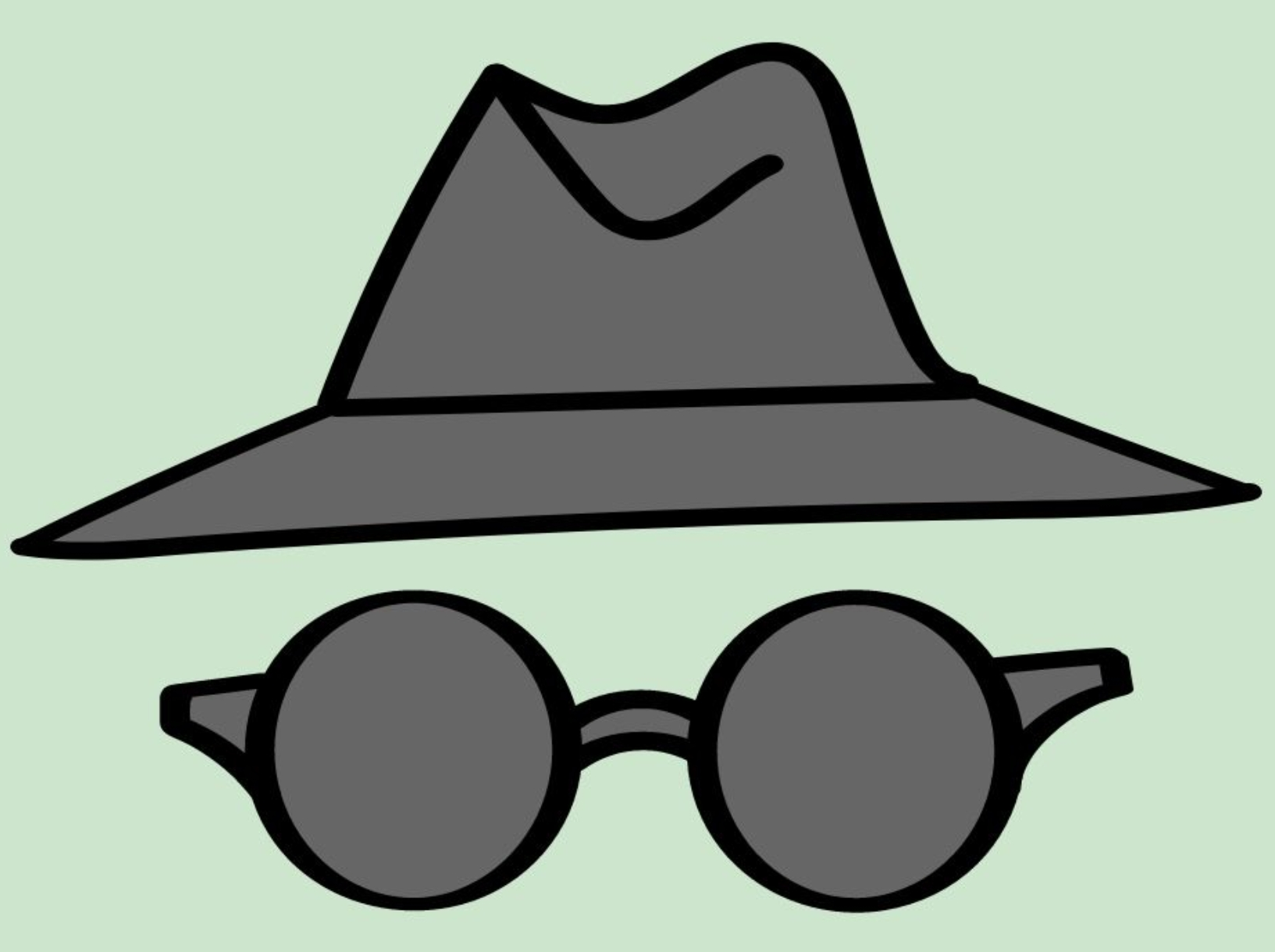I’ve been waiting for a post like this. Every single time I have tried Windows 11 I have fallen in love with the UI and UX. Sure, it can be buggy at times, but that’s true with anything. It has always pained me a little bit every time I have to replace it with Linux. KDE Plasma 6 is the closest I’ve been able to find to Windows 11. Microsoft in my opinion did a really sleek and nice job making Windows 11 pretty, especially compared to Windows 10.
I feel this. KDE has done an incredible job making Plasma gorgeous and usable.
Now I feel like with Plasma 6 there’s everything to gain and nothing to lose, aesthetically and usably.
On my old fun-and-games laptop I made everything look Aero-esque like my favorite aspects of XP and 7 haha. It’s not practical but I’m experimenting with different toolbar layouts and stuff.
But the biggest improvement coming from Windows? Not having a “fake fisher-price control panel” and an obfuscated “actual control panel” somewhere else. Plasma does a really good job of putting everything easily within reach.
But the biggest improvement coming from Windows?
The thing that got me to switch from Windows to Linux (the straw that broke the camel’s back) was Window’s “Eco Mode”. Eco Mode is a cute little thing that (at least at the time) cannot be disabled. It automatically slows down apps so your computer draws less power to help the environment. What did that mean for you? ChatGPT (which was just starting to boom at the time) would become barely functional because Eco Mode would slow down the browser. You could only temporarily disable it per-process, but it will enable itself right back again whenever it wants.
Wow that’s irritating!
That’s what bothers me too: It’s so opinionated. I guess so their “support” can suggest the same solution to every problem.
But geeze, things like fastboot, Cortana, Edge, Onedrive, or this eco-mode, or secureboot, or other features tied to deals they strike especially with laptop hardware vendors that simply assume THIS Windows is the only thing that will ever be run on this device.
That’s the worst.
At least I haven’t heard of them clobbering your bootloader with an update recently but I probably jinxed it now LOL.
I try not to just be a *nix-cultist. I grew up with Windows and had a lot of fond experiences with it. It just feels like it serves shareholders over users anymore.
I feel like it’s trying to make its users even dumber, while I feel like we learn things while using Linux.
I haven’t daily driven OSX for a few years now, but I still miss it every time I use a control panel on any other system. It’s so functional, intuitive, logical, consistent, and not a pile of dogshit to look at. If I want to change my IP address, I go to network, ethernet, IP address. If it’s greyed out, there is a lock icon right there. I click it, put in admin details, and then I can change the IP. All in the same window, in a consistent, logical flow.
The WHAT
It’s a usability nightmare for me. I sure love it when I open a PowerShell prompt, and some random window takes focus instead for no reason. Or when I create a new folder in Explorer, and the address bar inexplicably steals focus.
And that right-click menu can take a long walk off a short pier
That’s one thing I really enjoy about Plasma. I never even considered things like “focus stealing” or when to raise windows, but there’s options to tweak.
Heck you can even change what RMB does. (Yeah my brain doesn’t need THAT radical of a change lmao)
The defaults are perfectly sane, but I like that there’s buttons or toggles to see if something else works better.
And that right-click menu can take a long walk off a short pier
Seriously. Why?! Who does this serve? It confuses newbies and just ticks off everybody else.
Also this google-apple-esque trend of trying to glyphize (is that a word? Lol) everything just for its own sake is kinda maddening too. (We don’t want literacy to be a bar to clicking ads! /s)
/rant lol.
Also this google-apple-esque trend of trying to glyphize (is that a word? Lol) everything just for its own sake is kinda maddening too. (We don’t want literacy to be a bar to clicking ads! /s)
Keep in mind that 21% of adults in the US are functionally illiterate.
I don’t think I understand what you mean with the right click menu. Do you mean when right clicking, the menu that appears with things you can do there? Like right clicking a file, and being able to rename, or open with a different program, etc? Right click the desktop and get an option to change the desktop background? What’s the problem there?
I believe they’re talking about the W11 context menu, where most common options (like copy, paste, and delete) are replaced by icons that look almost identical to each other. They’re all soft rounded lines and have no defining features, which means you need to stop and parse the icon twice for every cut & paste. They also change position based on which options are available, so you can’t memorize the locations, and since delete is one of the options, I wouldn’t trust my memory.
Most of the interesting options like edit, run as administrator, open file location, readable copy paste options, or installed options like Edit with Notepad++ or 7zip > are hidden behind a Show more Options option, which just opens the window 10 context menu. Same styling and everything.
Basically, everything about the W11 context menu slows me down and nothing about it is more usable or helpful.
Oh, yeah, I understand now, thanks. That thing is UI/X design gone too far.
Keypirinha. Krunner is good but not that good.
Sharex. Spectacle is fine but not perfect.
Good OS-native cloud syncing. The Windows Cloud Sync Engine is so useful and is now adopted by virtually every cloud storage provider, and crucially lets you keep your entire cloud drive visible as unsynced files and pulls them on-demand (ie. what Dropbox call Smart Sync).
Thanks to being freelance and working for different companies I have different files I work on in Dropbox and Onedrive as well as my personal stuff being stored on Proton and my Synology NAS through Drive, and none of these have linux integrations that even come close to their Windows or macOS equivalents. Things like Syncthing and rclone will do selective sync, so you aren’t forced to sync your entire cloud drive on to your laptop’s tiny SSD, but that still means half your files are missing and have to be accessed through janky browser interfaces 🤢
The level of detail and control in the Properties dialog from the file explorer in Windows. Also its ability to easily search by metadata like the bitrate of media files.
The use of my ANT+ adapter with Zwift. But Bluetooth via the phone worked for 62 miles and several hours today, so I guess that will suffice.
OneNote.
That’s really all. OneNote, on a windows tablet or foldable device with a proper stylus is the bee’s knees for knowledge management.
You probably already know but just in case, xournal++ is a good alternative I’ve been using. Not quite as feature rich but does all the basics. Linux on a windows tablet is a surprisingly usable experience, if a little janky.
I miss my computer’s performance being held hostage by “Active Protection” feature of Virus scanner!
For me it’s the Mac Finder. It’s always running so (unless it crashes) there’s no delay in opening a file manager window and, more importantly, it has built in Quicklook and Miller columns. Haven’t managed to find a good-enough implementation of either of those in Linux, so I just work around it.
nothing beats the mac finder, mac touchpad, and mac scaling/ui. other than that, linux does everything windows/mac does, but better. imo. so definitely in agreement here.
“Show all folder sizes” is MacOS’ greatest innovation IMO. Honorable mention to Messages app.
It this similar to “disk usage analyser”?
I hate that windows doesn’t have something like this built in.
It just lets you opt to see the folder size as an attribute in list view the same as you can a file in Windows or Linux. It’s more or less the same info as disk usage analyzer but without the flower and displayed inline which is useful and convenient.
What is a miller column?
Miller columns
Cascading lists.
It’s a way of projecting a tree structure into a table.
Oh neat!
deleted by creator
Well I installed linux the day i bought my first laptop. I just started windows, got bored after sometime, then install fedora KDE because i can’t withstand windows issues
When I switched from Windows to Linux back in 2002, I never looked back. I missed absolutely nothing. Linux offered everything I needed and more, with unmatched freedom and flexibility. In late 2008, I bought a unibody MacBook, and while macOS wasn’t bad per se, it just didn’t feel like home. I missed Linux too much, so I wiped the MacBook and installed Debian. From that moment on, I’ve never switched again—Linux has always been home. I’m currently rocking Arch (btw) on my main desktop & Debian on my laptop…
I only miss Musicbee on Windows. I’ve created an offline Windows VM for that one single program.
Nexusmods.
On Windows, there used to be (possibly a third-party application) a desktop widget that had a “turtle”, and if you clicked on the widget it would drop a little pixel of food, and the turtle would slowly walk over to it and consume it. I thought that was really cool.
From Windows
Low-latency VRR that works correctly
It does not feel quite right in kwin and the rather new “proper” support in Hyprland doesn’t feel right either.
In hyprland you actually have to enable a special option and set a lower bound for VRR because it doesn’t handle LFC with cursors, so a game running at 1fps will make your cursor jump around once per second which is totally unusable. With LFC that would typically result in at least e.g. 90Hz.
VRR in other apps works quite well though. I’m not sure how intended it is but it allows for some nice power savings on my Framework 16; when it’s just a terminal refreshing a few times a second, the screen goes all the way down to 48Hz and when I actually scroll some content or move the cursor it’s still buttery smooth 120Hz.
Sway feels very good w.r.t. VRR but it cannot handle cursors at all (visible or invisible): whenever you move the mouse, VRR is deactivated and you’re at full refresh rate until you stop moving the cursor. It might also not be fine because I could only test a racing game due to the mouse issue and it’s so light that it always ran at a constant rate, so that’s not a great test as what differentiates good VRR from bad VRR is how varying refresh rate is handled of course.
Xorg VRR also never felt right; it felt super inconsistent. Xorg is also dead.
VRR is fundamental for a smooth gaming experience and power efficient laptops.
From macOS
Mouse pad scroll acceleration.
If you’ve ever used a modern macbook for a significant amount of time, you’ll know that its touchpad is excellent. I’d actually prefer a macbook touchpad over a mouse for web browsing purposes.
On Linux however, it’s a complete shitshow and the most significant difference is not hardware but software. You might think that, surely, it can’t be that bad. Let me tell you: it is.Every single application is required to implement touch pad scrolling on its own; with its own custom rules on how to interpret finger movement across the touch pad. I can’t really convey how insane that is. There is no coordination whatsoever. Some applications scroll more per distance travelled, some less. Some support inertial scrolling, some don’t. Some have more inertial acceleration, some less.
Configuring scrolling speed (if your compositor even allows that, isn’t that right Mutter?) to work well in e.g. Firefox will result in speeds that are way too quick for the dozens of chromiums you have installed and cannot reasonably configure while making it right for chromiums will make it impossible to use forwards/backwards gestures in Firefox and applications that don’t implement inertial scrolling at all (of which there are many) will scroll unusably slowly.
It’s actually insane and completely fucked beyond repair. This entire system needs to be fundamentally re-done.
There needs to be exactly one place that controls touch pad (and mouse for that matter) scrolling speed and intertial acceleration, configurable by the user. Any given application should simply receive “scroll up by this much” signals by the compositor with no regard for how those signals come to be. My browser should never need to interpret the way my fingers move across the touch pad.
Accel key
Command/super is just a better accel key than control. Super is almost entirely unused in Linux (and Windows for that matter). Using it for most shortcuts makes it trivially possible to make the distinction between e.g. copy and sending SIGTERM via
^Cin a terminal emulator. No macOS user has ever been confused about which shortcut to use to copy stuff out of a terminal becauseCMD-cworks like it does in any other program.It also makes it possible to have e.g. system-wide emacs-style shortcuts (commonly prefixed with control) and regular-ass CUA shortcuts without any conflicts.
C-fis one char forwards andCMD-fis search; easy.Unified Top bar/global menu
Almost every graphical application has some sort of menu where there’s a button for about, help, preferences or various other application-specific actions. In QT apps aswell as most fringe UI frameworks, it’s placed in a bar below the top of each window as is usual on Windows. In GTK apps, it’s wherever the fuck the developer decided to put it because who cares about consistency anyways.
For the uninitiated: On macOS there is one (1) standardised menu for applications to put and sort all of their general actions into. It is part of the system UI: almost the entire left side of the top bar is dedicated to this global menu; populated with the actions of the currently focussed application.
If you’re used to each application having this sort of menu in the top of its window, having this menu inside a system UI element that is not connected to the application instead will be confusing for all of 5 seconds and then it just makes sense. It’s always in that exact place and has all the general actions you can perform in this application available to you.
There is always a system-provided “Help” category that, along with showing macOS help and custom help items of the application, has a search function that allows you to search for an action in the application by name. No scouring 5 different categories with dozens of actions each to find the one you’re looking for, you just simply search for the action’s name and can directly execute it. It even shows you where it’s located; teaching you where to find it quickly and allowing for easy discovery of related functions.
When you press a shortcut to execute some action in the app, the system UI highlights the category into which the executed action is organised; allowing you to find its name and (usually) related actions.
Speaking of shortcuts: When you expand a category, it shows the shortcut of every action right next to the name. This allows for trivial discovery of shortcuts; it says it right there next to the name of the action every time you go and use it.
This is how you design a UI that is functional, efficient, consistent and, perhaps even more importantly, accessible. Linux should take note.
deleted by creator